Scheduling Quick Start Guide
- Create your calendar and follow the prompts to add administrators and create your blocks
- Create residents and rotations. You can come back to these at any time so you don’t need to do everything at once:
- Build the schedule as you would for an excel spreadsheet. You can double click to edit a cell or you can use the arrow keys to navigate and type (+ Enter) to select a rotation
- https://www.scheduleme.org/home.php#/app/schedule
- If you have already made you schedule on another platform or spreadsheet, take a look at the “Bulk Import” features available on the home page
- Check coverage and stats. Check coverage from the main schedule page by clicking on the column header and choosing “Check Coverage”. Click the magnifying glass at the end of the row to see the tally of rotations for each user.
- Add individual day off and coverage events as needed.
- Single day: https://www.scheduleme.org/home.php#/app/days_off
- Bulk import days: https://www.scheduleme.org/home.php#/app/bulk_days
- Bulk review coverage using the Coverage Review tab. Be sure to review the coverage for all blocks and for individual day off events. Tip: For day off coverage review, you can hover over the icon on the Service Covered column to see more details
- Share your calendar. When you are ready to share your calendar with residents and faculty, go to the settings page:
- https://www.scheduleme.org/home.php#/app/cal_settings
- And copy the link that says “Public URL”. Send this out and post this link to your relevant wiki/residency page
- Tell users to sync their calendars by following the instructions here
- Use ScheduleMe for ongoing maintenance to your schedule