Physical Conference Attendance Tracking
ScheduleMe supports virtual conference and physical conference attendance tracking or any combination of the two. Physical conference attendance tracking works via badge swipes. It is compatible with any badge cards and all plug-and-play badge swipe adapters. There is no software to install and the system is easy to set-up, functioning straight from a webpage that can be opened on any computer.
Estimated cost: $15-20 and a spare computer
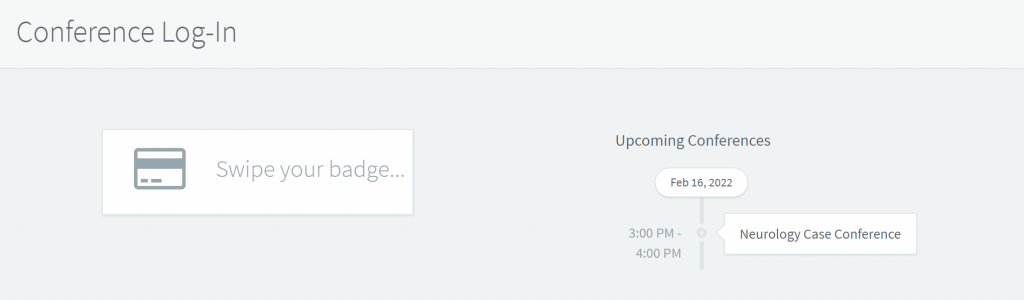
See all the conference attendance tracking and evaluation features here
Step 1: Get a USB card reader ($15-20)
You can buy these very cheaply off amazon for $15-20. You should get something that can plug in via USB. They are often described as “credit card readers” that are “plug-and-play” or have “USB keyboard emulation”. Examples:

https://www.amazon.com/ETEKJOY-3-Track-Magnetic-Stripe-MagStripe/dp/B01N4L19CR/
Step 2: Figure out what your institution badges look like
Plug in your USB card reader to your computer, open notepad or a word document, and swipe your badge. This should display the contents of the badge. What you get will depend on how your institution codes the badges. For example you may see something like:
;00:A:1234567@
Often, you will see a pattern that corresponds to the badge number listed on the card and you can extrapolate to what most of your residency badges look like. You will need to collect or extrapolate the badge content/numbers for all the residents.
Step 3: Configure ScheduleMe
Once you have the badge numbers/content, you will need to add them to your residents on ScheduleMe. Go to your residents page (Set-up -> Residents):
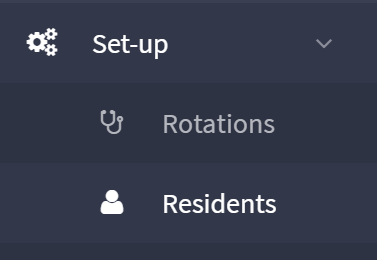
Edit the resident and add the badge content for each resident.

After you have added the badges for the resident, configure your badge swipe settings. Go to Set-up -> Conferences and configure the settings to your liking:
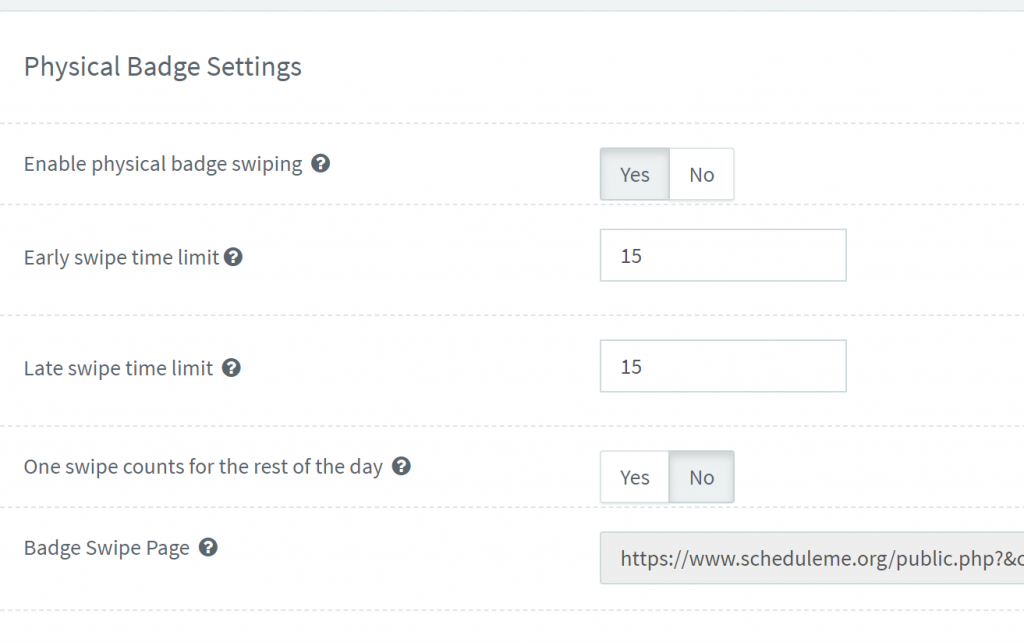
You will need the “Badge Swipe Page” when you set-up the computer that users will swipe in to.
Step 4: Set up the computer that users will swipe in to
All you need is a computer that you can (1) plug your USB card reader in and (2) open any web browser to the Badge Swipe Page listed on the conference set-up page (from above). Simply plug in the card reader and have the Badge Swipe Page open, make if full screen, and that’s it! You can leave the page open and it will periodically refresh and allow users to swipe in for all conferences throughout the year.
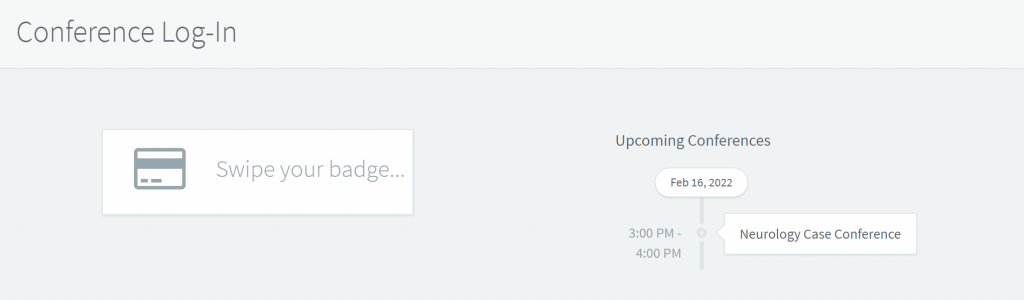
Your set-up can be a simple laptop or spare computer in the conference room. Or you can get fancy with a wall mounted monitor and card reader that automatically loads the page whenever booted (tutorial coming soon).