How can I bulk import vacation days from a Google Form?
ScheduleMe allows you to easily bulk import vacation days or other events. You can collect information from your residents using a tool like Google Forms and import it straight to the schedule.
This tutorial is for importing individual vacation days. If you are looking to import vacation blocks, you can do that too — it would be similar to this tutorial but you would use a different import form.
Setting up your Form
Create a Google Form as you normally would. To make this easiest for export, you should have separate fields for Last Name and First Name and a field to collect the dates that, for example, residents would like to take off. Date can be in any (American) format (eg anything like “January 23, 2021” or “1/23/2021” or “1/23/2021”).
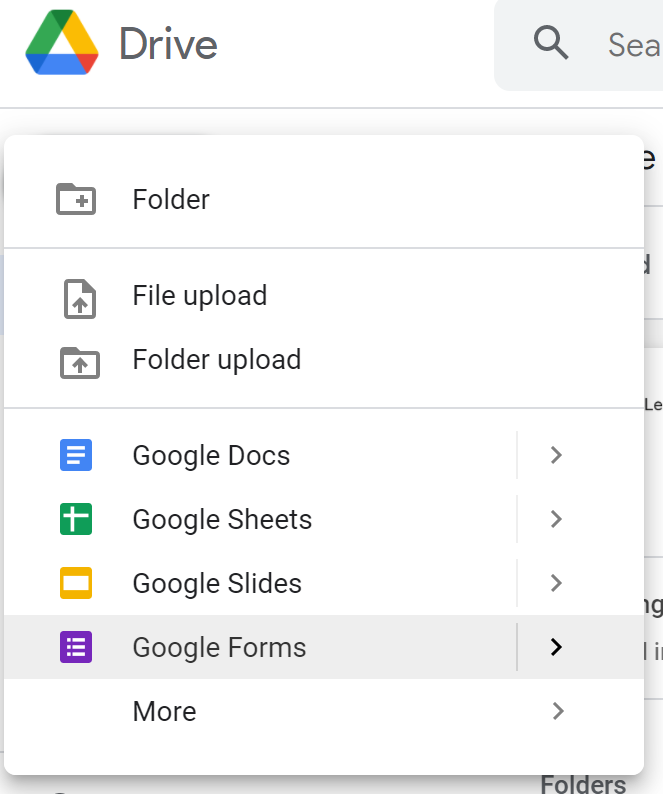
Here is a simple example:

Send your form to the residents and collect responses.
Formatting for Import
Once you have collected all your response, create a spreadsheet from the responses on Google Forms:
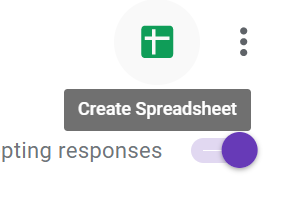
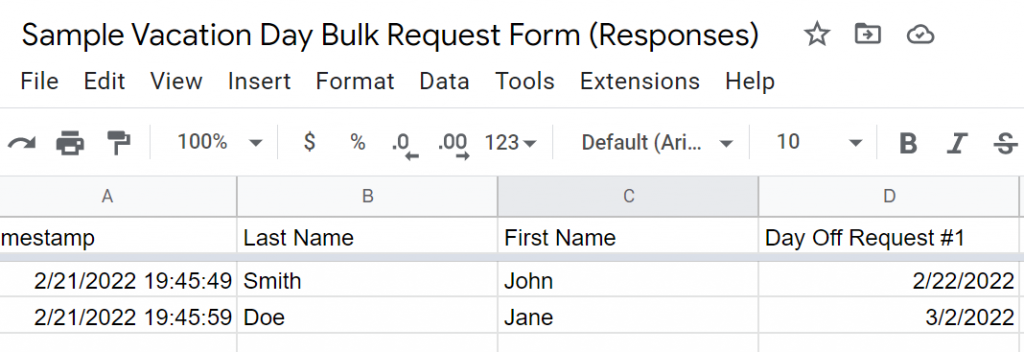
ScheduleMe bulk import accepts data in the format of Last Name, First Name, Date, Comment (optional). You will need each day entry in a separate row and the columns separated by commas. The easiest way to do this is to create a column between the columns that has commas. You can also export to a csv file, but it may just be easier to create a “comma” column. On the example below, a column of commas has been added between each column and a column containing the word “Vacation” has been added to serve as the comment when importing:

Bulk Import into ScheduleMe
Finally, go to the Bulk Import -> Days page on ScheduleMe:
https://www.scheduleme.org/home.php#/app/bulk_days
Copy the data entries from your spreadsheet, including the commas but not the headers:

And simply paste the data into the import box:
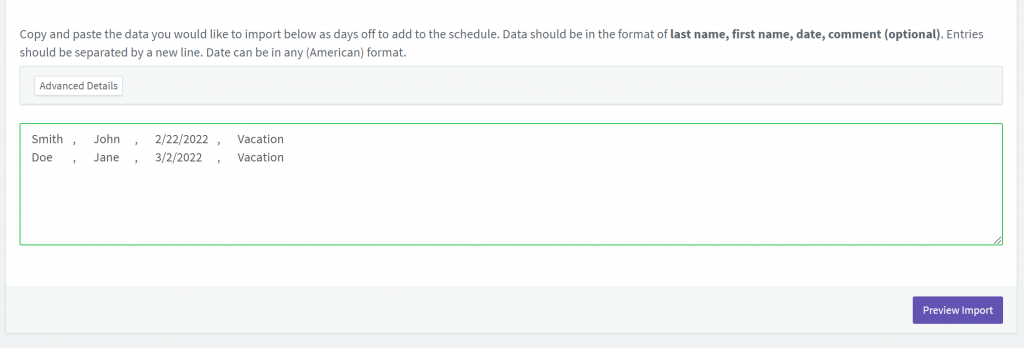
Click “Preview Import” to see what will be imported:

If you see any error messages, you can fix these by editing the text and clicking “Preview Import” again:
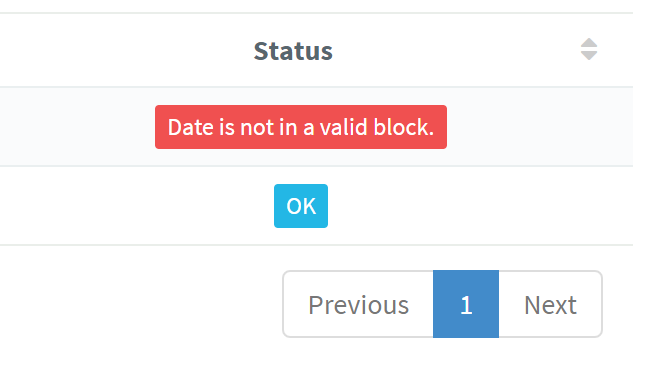
If it all looks okay, click approve:

And see the results:

And that’s it!
Advanced
Not only can you bulk import vacation days, but you can also bulk import coverage events and notes. You can do this by adding an additional column that specifies the day type such as:
Smith, John, 2/23/2022, Saturday Call, Covers Neuro
Here the “Saturday Call” is the comment and “Covers Neuro” indicates a coverage event on the Neuro rotation. This will import and affect the tallies for the “Neuro” rotation for the day. An example use for this is for intermittent weekend call shifts.